ExpressVPN for iOS | How to Install and Setup ExpressVPN on iPhone
This Tutorial will help you to set up ExpressVPN for iOS. If you are tech noob and don’t know how to set up ExpressVPN app for your iOS then stay with us and follow the simple steps from our guide to setting up Expressvpn for iPhone/iOS device.
ExpressvVPN app is compatible with all iPhone devices and it is capable of protecting you over any internet connection i.e WiFi, 3G & 4G. You can select any protocol between TCp, UDP, IPsec and IKEv2 for your online privacy. You may also read our ExpressVPN review to know about its complete features and protocols.
To start setting up ExpressVPN app on your iOS device you need ExpressVPN subscription. If you haven’t subscribed already then you can sign up ExpressVPN account and download ExpressVPN app from app store.
Related: How to Install ExpressVPN on Firestick
Install ExpressVPN App for iOS/iPhone
Download the ExpressVPN app from app Store.
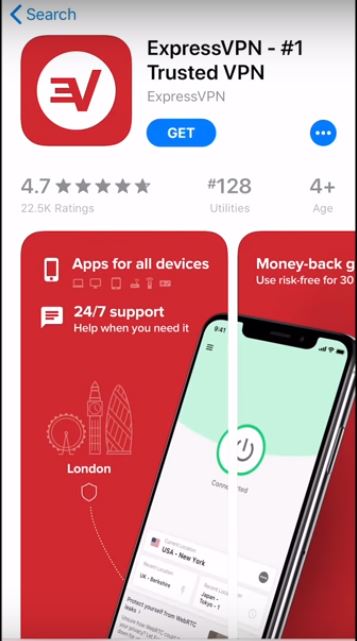
Once downloaded, launch the app and Sign In and then enter the credentials to log in. (You can find the credentials in your email that you used to signup). After you have signed in a message will appear clarifying that ExpressVPN will never log your activities or connections. Tap agree and continue.
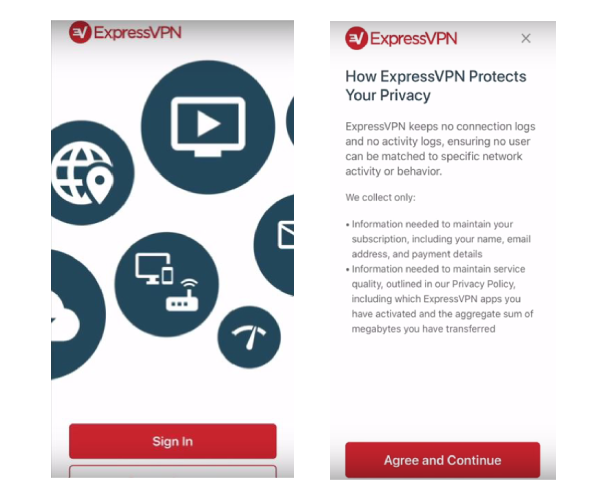
Set up your ExpressVPN
ExpressVPN will ask for your permission to complete the configuration process. When you click on Continue another pop up will appear, this message appears before installing any VPN on iOS device. Click Allow and enter your iPhone passcode or touch pattern.
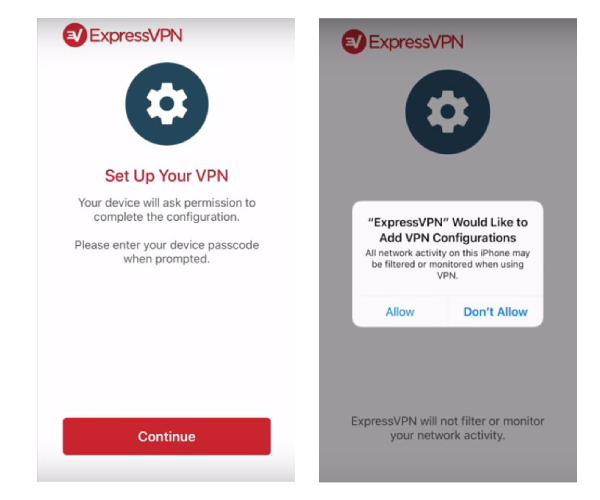
Expressvpn will ask you if you would like to notify for important announcements and alerts. Click OK and tap Allow to continue.
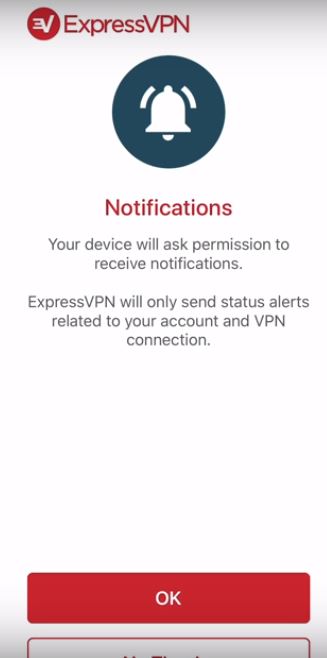
A final message will ask you to allow Expressvpn to obtain anonymized analytics about your connection, this data is used to help improve their services. It never contains personally identifiable information, click OK if you’d like to share this data or no thanks if you’d prefer not to.
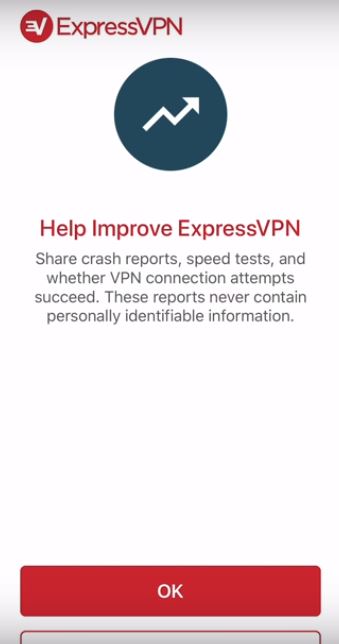
Now you can use ExpressVPN app on your iOS. By default the app lets you connect to smart locations that appears on screen. Click the button to connect.
To change the server location, click on the location picker and choose the best server from the recommended list of servers. You can also choose from the “All tab” which has drop-down lists of all server locations available click on any location to connect to it.

There you have it! Now you know how to setup up ExpressVPN app on any iOS device. You may also visit ExpressVPN iOS page here for more information.
ExpressVPN for iOS FAQs
Can I use ExpressVPN on iPhone?
Answer: Yes you can you ExpressVPN on iPhone by following this manual setup guide.
How do I get ExpressVPN on iPhone?
Answer: You can easily get ExpressVPN on your iPhone device. Just follow our above method or download ExpressVPN app from store on your iPhone.
Conclusion
I Hope this guide was helpful for you to set up ExpressVPN for iOS. If you know a better way or if there is something I missed then sound off in the comments below.

